Python
Python has been around for over 30 years, and remains one of the most popular languages loved by businesses, researchers and hobbyist alike. It has a small, simple syntax which easy to pick up by beginners, and extendible enough to create tools tackling different domains, from battle-tested production websites to its solid ecosystem of libraries and frameworks in machine learning and data science.
Python is a great language to begin with for people who are starting out in their programming journey. Personally, while the native Python downloads for Windows, MacOS and Linux are sufficient for most applications, I think that using a dedicated Python package manager will make it much easier to install specific binary tools and packages which would otherwise require involved methods (like building such packages from scratch) which would hamper one's speed in learning or using the language.
R
R was built with data science in mind. It function is to make data analytics easier, and let users visualize their data transformations easier and be able to run their analysis in real-time in the command line. While my experience had only been limited to tidyverse and its related libraries, it has a concise syntax where chaining operations on data is done in a much neater way than in Python.
Motivation
Given my exposure to Python is more towards development work rather then data science related and I had only briefly fiddled around with R, I do feel like both of these languages shine when used in the right development environment. Which is why, if possible, I would use a package manager to get started immediately with both languages.
Introducing Miniconda
Anaconda simplifies Python package management, where it not only manages different virtual environments for Python, it also manages all the necessary binaries that each package need as best as possible. What's more, this tool is platform agnostic, so as long at the operating system is supported, it should work and run the same across every platform!
From my experience, using the full version of Anaconda along with its Graphical User Interface (GUI) felt quite bloated, despite being able to meet all of my development needs. Fortunately, they also release and maintain a stripped down Command Line Interface (CLI) version where it only contains the core package manager with just the bare essential packages, called Miniconda.
Installing Miniconda
First, download the latest shell installer for Miniconda here. Follow the given instructions to verify that the script downloaded matches the hash published.
After running the relevant conda init command for the terminal shell of choice
of your platform, you should be greeted with the following prompt in your terminal:
The (base) next to the shell prompt indicates that miniconda is operating in its
default environment and that the initalization had been successful. Another way to
check would be to run conda --version which would give the following output:
Creating Python environment
To get started with setting up a clean Python conda environment, run the following commands in the terminal:
conda create -n python-3-10 python=3.10- Note that you are able to use any name,
python-3-10is chosen for this example
- Note that you are able to use any name,
- Enter yes prompt
Running python or which python helpes to determine if the miniconda managed
python had been installed correctly:
Creating R environment
To use R from miniconda, first exit out of any conda managed python environment
by running conda deactivate
-
Create empty environment by running
conda create --name r_env: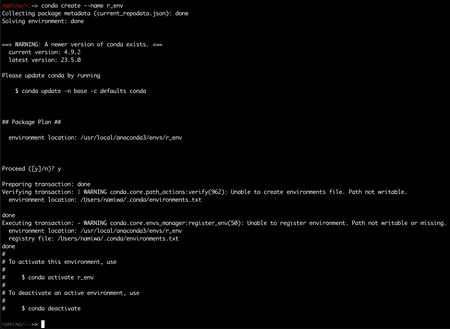
-
Activate said environment (
conda activate r_env) and install relevant R dependancies by runningconda install r r-essentials --channel conda-forgeand accepting downloads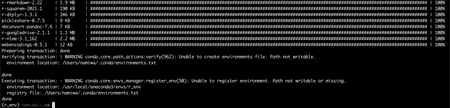
-
The install from the previous command will take a couple minutes, so hang tight!
-
To test if R install is correct, run the following
R --version: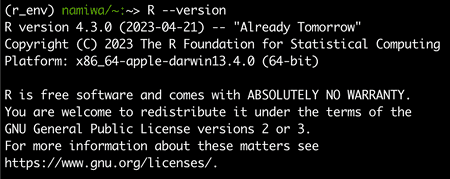
Conclusion
With that, it should be possible to get started on any development work related to either Python or R from miniconda! And the best part, this should work across major operating systems, Windows, MacOS & Linux :D